Advanced Concepts
The Greeting message flow is the first flow to trigger when a user begins a dialog with your bot. This is the place where a bot should introduce itself and lay down the scope of the conversation. The Dialogue Resources are delivered with a pre-built greeting located in the top-level folder Greeting Message. The flow contains standard greeting responses, which you can adjust to match your use case. If you did not load solution with the Teneo Dialogue Resources template into your solution, you will need to create your own Greeting Message flow.
Greeting style
The greeting message holds the first words users hear from your bot, so you should try and make the most out of this introduction. Be sure to write something that encourages users to engage with your system.
This greeting would not be very effective in a business setting:
Bot: Say something.
But this greeting clearly guides user expectations:
Bot: Hi, my name is Botname of Artificial Solutions. I'm here to answer all your questions about ordering coffee online. How may I help you?
In other words, an effective way to begin the conversation is to:
- Introduce the system (use the bot's name, if it has one).
- Mention the company's name.
- Tell users what they can ask.
Trigger condition
The greeting flow uses a trigger with a TLML Syntax Match whose Syntax condition queries specific system annotations:
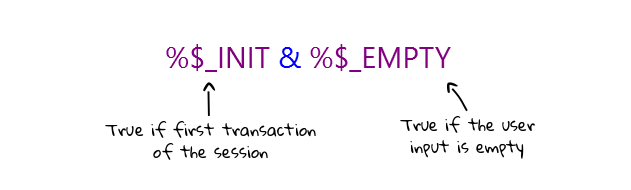
_%$INIT represents the event of the input being the first in a conversation. _%$EMPTY means that the user input does not contain any text. Together, these two conditions say: give the greeting message if the user did not start the conversation with a question. If the user has sent a question as the first input, we skip the greeting message and allow the input to be processed by the first best flow.
Build a Greeting message flow
The Greeting message is an important part of a solution, as it is typically the first thing the user sees of the solution. The following steps detail how to build your own Greeting message flow.
Create a new flow
Remember that this flow is a flow like any other in your bot. The condition is what sets it apart from other flows. But since it does have a unique purpose, we advise you to keep the flow in a special folder, make sure it's easy to find, and give it a meaningful name.
- Click on the 'Flow' icon in the top ribbon.
- Name the flow
Greeting message. - Click the arrow in the top left corner to go to the main flow window.
Create a TLML Syntax Match
Next, add a TLML Syntax Match to your newly created flow:
- Select the trigger and name it
Greeting message. - Scroll down to the Match section and click on the 'Add' button. This will toggle a dropdown list of different Match requirements to select.
- Select 'TLML Syntax' and then paste in the following condition:
%$_INIT & %$_EMPTY.
Assign an order group
Make sure to assign the trigger to a high priority order group.
Add a greeting message to the output node
As this message is the first one the user will see, it is important to choose it carefully. Feel free to use the following example, which makes use of the global variable holding the bot name, or write your own message.
- Select the output node and give it a name like
Answer to Greeting message. - Set the answer to
Hello and welcome! My name is ${Lib_sBotName} and I'm here to answer your questions..
Activate in Tryout
You can trigger the greeting flow in Tryout by following these steps:
- Click the Restart button to begin a new conversation.
- Click the Send button, leaving the input field blank.