Amazon Connect connector
The Amazon Connect Native connector showcases how to connect a Teneo solution with the Amazon Connect Call Center Interface. The example flows in the solution demonstrate call-backs, transfers, and cases as well as how to handle mapping and listing properties inside your Amazon Connect account.
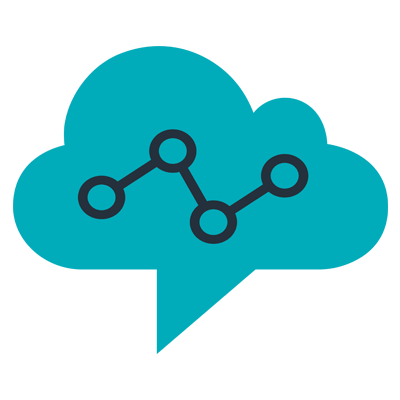
Solution contents
The solution contains an Amazon Connect integration containing methods for authentication, call-backs, transfers, and cases as well as for mapping and listing properties inside your Amazon Connect account. Since the source code of the integration is embedded in the solution, it can be easily extended or used as a starting point for new methods.
Example flows
For each core method in the Amazon Connect integration, the solution contains a corresponding example flow:
- Callback (immediate)
- Callback (scheduled)
- Disconnect a call
- Handover to queue (with id)
- Is the queue open?
- Return queue names
- Return wait time
Solution properties
The solution contains a number of different properties, in which various credentials we have collected should be stored, such as awscQueueNames and awsContactId. Others, such as awsContactNumber and awscClient, are automatically filled in.
The example solution comes with the following properties:
| Variable Name | Type | Example value | Description |
|---|---|---|---|
| awscAccessKey | Global variable | Access Key for Amazon Connect User, used for class constructor | |
| awscClient | Global variable | Amazon Connect Client Object | |
| awscInstanceId | Global variable | Instance Identifier for Amazon Connect | Identifies the Amazon Connect Instance |
| awscHost | Global variable | 'connect.eu-central-1.amazonaws.com' | URL where the Amazon Connect instance is hosted |
| awscRegion | Global variable | 'eu-central-1' | Region where the amazon connect instance is hosted |
| awscSecretKey | Global variable | "FVAdflkjsfshf" | Secret Key for authentication and constructor |
| awscQueueNames | Global variable | String array for the queue names available for Amazon Connect instance | |
| awsContactNumber | Global variable | +12698068 | Phone number calling Amazon Connect Instance |
| awsContactId | Global variable | Identifier for the caller reaching Amazon Connect instance | |
| awsCallbackAttributes | Global variable | Displays the actions that needs to be taken by the Amazon Connect instance | |
| Create AWSC client | Global Script | Used to initialize Amazon Connect client and instance to keep working on |
Every transfer and callback include information about the customer, like the identifier and the phone number.
Authentication method
Amazon Connect authentication is provided by a key and secret setup on the identity interface provided in Amazon, which allow a Teneo bot to interact with Amazon Connect on the user's behalf.
Getting started
Prerequisites
These instructions assume that you have access to Amazon Connect and are familiar with the platform, as well as access to Teneo and familiarity with the software.
Amazon Connect Client
The Amazon Connect Data Actions connector comes with a pre-made solution. In addition, a Amazon Groovy Client makes it easier to make API calls from Teneo. This comes with the following functionalities within Amazon Connect:
- Callback (immediate)
- Callback (scheduled)
- Disconnect a call
- Handover to queue (with id)
- Return queue names
- Return wait time
To add files, click on the SOLUTION tab, then on Resources. Click on the File tab. You can either drag your file in or click on the 'Add' button. To be able to access the file programmatically in your solution, make sure you change the published location path to /script_lib before you save it. After you have updated the published location, hit Save in the top right corner. Finally, navigate to Tryout and 'Reload' your engine.
Amazon Connect Base URL references
Data privacy and protection laws today require that collected data must be stored in data centers that are physically located in the respective country or region. To facilitate compliance, Amazon Connect has set up multiple data centers across different regions. Each data center only holds the data of those users that signed up for it. Find base URLs for each region and it is important to refer to the most suitable base URL according to your region for reference. For more information please see Amazon Connect regions.
Test the solution
The Amazon Connect Native connector comes with flows that give a demonstration of how to make each request. For this section, we will make a simple API request and return the spoken language in your Amazon Connect instance. This API call can be made without any parameters.
- Open Tryout and click on 'Reload now' if visible.
- Enter the following input
queue names - The reply should return the current queue setup on Amazon Connect.
Now that you have confirmed that the connector works, let us move on to publishing our bot.
Publish your bot
To publish your bot, proceed as follows:
- Open the 'SOLUTION' tab in the solution's window.
- Select 'Publish'.
- Click the 'Manage' button and in the drop-down menu, you will see a lot of different alternatives. Locate the 'Latest' section and choose 'Publish'.
You might see a warning saying 'Publish to 'Default env' stopped with warnings. '
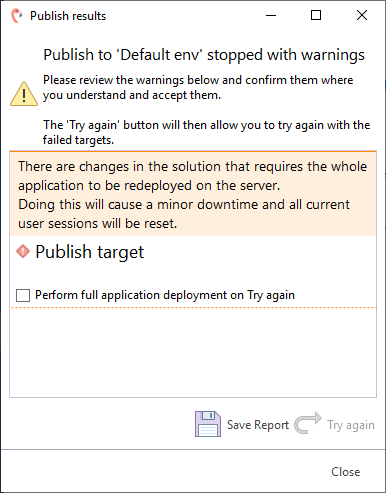
This is nothing to worry about; the warning is shown when you publish your solution for the first time or when you have made certain global changes. To proceed, just check the checkbox 'Perform full application deployment on Try again' and click the 'Try again' button.
The publication may take a couple of minutes. When it has finished, you'll receive a confirmation pop-up.